01
STEP 1: BLOCKING A NUMBER ON A VONAGE VOIP ACCOUNT
Blocking a number from your Vonage VoIP accounts is quite convenient. You can do it online or via Vonage Extensions application.
Vonage VoIP allows you to block up to 50 numbers at a time, given they are not Vonage VoIP customer service numbers or emergency numbers like 911.
Once you’ve completed the process of blocking a certain number(s) using the steps below, the number in question will not be able to call you or leave you any voice messages. In addition, if you block a number using your Vonage Extension applications, it will automatically block that number across all your Vonage accounts.
However, if you run a business, you can customize what parts of your Business Vonage VoIP to apply the block for.
To block a number using your Online Vonage Account:
- Sign in to your account and open the homepage or click the ‘Summary’ tab.
- Press ‘recent activity’ to block any numbers that have called you recently. When the number appears on the list, simply swipe to the left-hand-side and press ‘BLOCK’.
- In the event the number hasn’t called you recently, it will not appear in the ‘recent activity’ list. You should then go the ‘Features & Settings’ tab and open the ‘Selective Call Block’ section. Here, you can add up to 50 numbersthat you’d like to block.
You can also block a number using your Vonage Extensions application:
- If you receive a call from the number you would like to block, while using the application, just swipe to the left-hand-side and press ‘BLOCK’.
- As with your online account, you can visit your recent calls on your extensions application and select thenumberyou want to blockfrom there.
- If the number is not present in the recent activity list, you can block it by clickingthe ‘Settings’ section of your application and selecting the ‘Block Calls’ option. This allows you to add and block any number of your choice to your list.
The block will not be applied if the number you enter is incorrect or incomplete. Make sure you enter a valid number or the application will not register it and report an error.
Once you apply the block, when trying to contact you, the contact will receive a standardized message that your number is not currently receiving calls.
02
STEP 2: UNBLOCKING A NUMBER ON A VONAGE VOIP ACCOUNT
Want to unblock an already blocked number? No problem.
Unblocking a number is just as simple as originally blocking it. The unblocking can also be done either on your mobile application or online Vonage account.
Once again, as soon as you unblock a number on any of your Vonage VoIP systems, this action will automatically be applied to all your Vonage accounts. If you are a business user, you can control this sharing and choose what VoIP accounts will experience the unblock.
To unblock a number using your Vonage Extensions application:
- Select the ‘Call Settings’ option, when you open the application. A list of blocked numbers will appear that you have blocked in the past.
- Select the number you want to unblock and then simply hit the ‘Unblock’ option to complete the process.
- If you have blocked the number recently, you can unblock it from the ‘recent activity’ list as well.
You can also unblock a number from your online Vonage account:
- To unblock a recently blocked number just press ‘edit’ on the ‘Features & Settings’ tab of your Online Account to edit any recent changes you have made to your account.
- A list of blocked numbers will appear in front of you with an ‘X’ beside them. Simply click on the X to unblock any number you want.
03
STEP 3: OTHER VONAGE VOIP PRIVACY FEATURES
Vonage VoIP also allows you to block calls from numbers that don’t display their caller ID. This could be a potential threat to the privacy settings on your Vonage VoIP interfaces.
To do this, you can simply call *77 from your Vonage phone and press 1 when asked.
This action will activate the special feature and ensure that you don’t receive any calls from anonymous callers. To turn this feature off again, simply dial *87 and again press 1 when you’re asked to.
This action can also be performed from your Online Vonage Account in the ‘My Numbers’ section. Here you will find an on/off option for ‘Anonymous Call Block’. You can use this to activate the feature when you like.
04
FINAL WORD: CONTROLLING WHO CONTACTS YOU
In the world of excessive data sharing, controlling your privacy is becoming more and more challenging. Be it personal or professional, privacy is very important, especially when it comes to unknown nuisance callers.
These callers can waste both your time and energy. Vonage’s luckily offers selective call block feature to remedy this. It is a simple process and can be done via phone and your Online Vonage Account from wherever you are.
Let us be your guide to remove bogus callers from your life today! If you don’t have it, get Vonage now!
Unfortunately, having a phone line entails receiving unnecessary calls. It can be quite inconvenient for your business if bogus numbers keep wasting your valuable time all the while keeping the line busy for genuine potential or paying customers. In such scenario, blocking a number becomes imperative.
Luckily, blocking numbers on either your personal or business Vonage VoIP account is not only possible but also very easy. You can block up to 50 numbers, and the best part? It’s a completely free feature included in all plans!
Top 5 Business VoIP has broken down everything you need to know about how to block a number on Vonage VoIP in case you ever need to use this feature. The comprehensive steps bellow will have you save time when trying to control your privacy.
Before you proceed, please note that the number blocking feature is only available to US Vonage VoIP accounts.
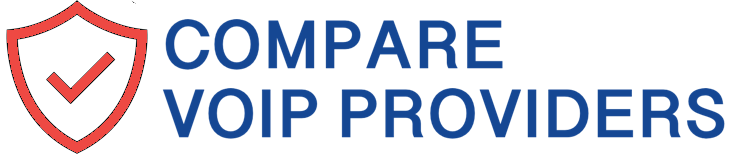



Write comment